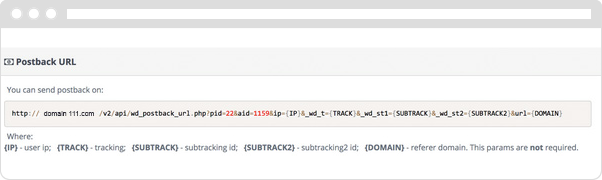TRACKING TAG
This section is for working with JavaScript-tracking tags. It is commonly used by advertisers to place tracking tags in advertising campaigns that are then handed off to third party ad networks. In this tool, you can create a tracking tag and review analytical information about its display in the ad networks. It will allow you to make a decision as to the effectiveness of the advertising campaign and the quality of the visitors and to whom it was shown to.
GENERAL DESCRIPTION
Tracking Tag is the most widely used tool among advertisers and ad networks that work with direct advertisers. This tool is a JavaScript tag where the ad campaign’s tag is added to and is sent to publishers or publishing networks. This solution does not require any additional efforts and triggers immediately upon any visit to the publisher’s advertising site. Each request to the Tracking Tag is recorded and analyzed by the WhiteDiagnostic system. All the data on visitors’ analytics and the quality of advertising sites (and ad campaign as a whole) is available in the user panel within a few minutes after the visit.
FUNCTIONAL DESCRIPTION
To start using this tool you need to create a new campaign in the AdManager Section. To create a new campaign, you must go to this section, select the Add button on the left and create a new advertising campaign, which will be instantly available in the Active tab.
All the campaigns in the Active tab operate until they are deleted by the user ( ). Deleted campaigns can be found in the Disabled tab, where you can see their statistics up to the point of deletion and/or to restore them ( ) and return into Active.
To launch the campaign, you need to take the JavaScript Tag code and add it to the JavaScript code of your advertising campaign, which you unload to publishers.
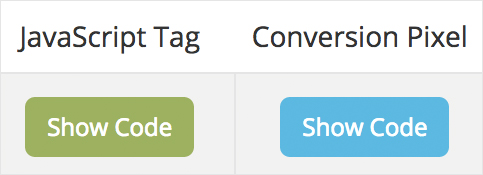
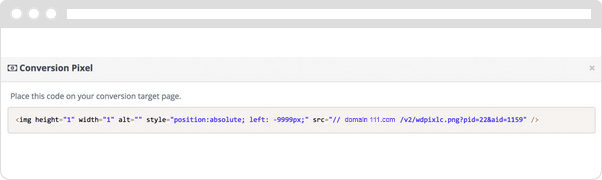
In case you need to analyze not only the quality and analytics of visitors (and advertising platforms) but also their conversion in the context of any existing WhiteDiagnostic system’s analytics, then you need to place the JavaScript tag Conversion Pixel on the page where the conversion is taking place.
Working with external traffic conversion systems, you have the option to upload conversions using a PostBack URL.